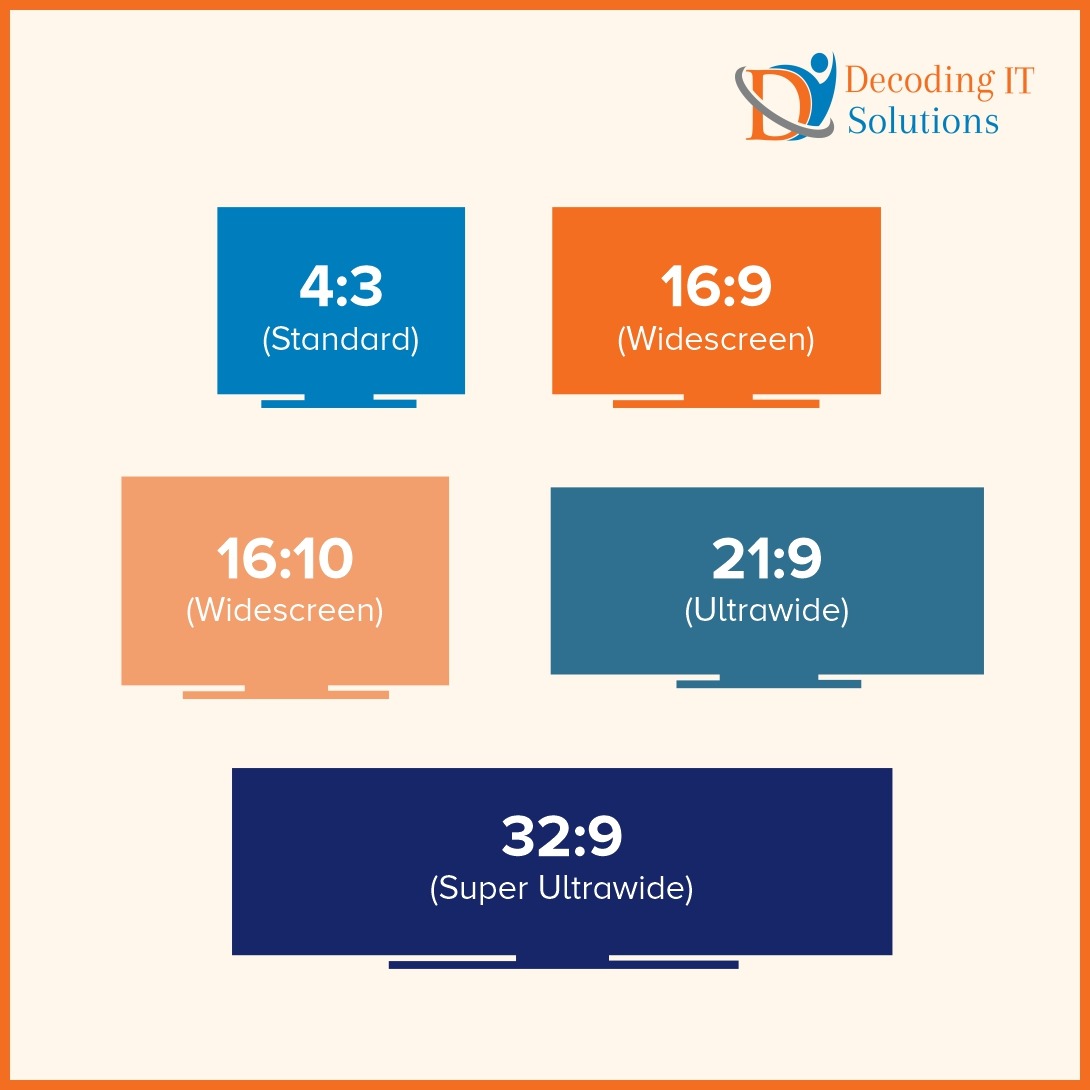When selecting a monitor for your team, understanding computer screen dimensions is very important. Don’t assume that a larger display size and higher resolution are always the best options. It is crucial to buy equipment that is suitable for the specific use cases to achieve the best results.
There are still many people who are confused about the difference between screen size and resolution. Many people believe that a bigger-sized monitor equates to better quality.
We have a better understanding of these technologies and can help you make informed decisions when purchasing monitors for your team. In this article, we will explain the various definitions and use cases for computer monitors.
Screen Size Vs Resolution.
When evaluating computer monitors, screen resolution is one of the most important factors, in addition to panel type, screen size, and refresh rate.
Fundamentally, monitor resolution signifies how clearly the visual content will be displayed. The higher the resolution, the clearer the display would be. This is because the image would be more detailed.
Monitor resolution is generally expressed in terms of width and height.
You will find numbers like 1920 X 1080 pixels. These numbers indicate the resolution. It means that the device can show you 1920 pixels horizontally and 1080 pixels vertically.
( Image of a computer screen which is shown here that has a desktop and has 1920 pixels, 1080 pixels and 2073600 pixels written on the screen)
So the next important question to consider is:
What are Pixels?
Think of pixels as tiny little dots on a screen. When you have lots of these dots close together, they make pictures and videos on your computer or phone. The more dots you have, the clearer the pictures can be!
The clarity of an image is determined by its pixel density, typically described as DPI.
What is DPI?
Think of pixels as tiny little dots on a screen.
When we talk about “pixels per inch” or “density per inch,” it’s like saying how close together or far apart those dots are on the screen.
If there are lots of dots very close together, we say it has high “pixels per inch.” This makes the pictures on your screen look very, very clear, like a colourful and detailed picture in a storybook.
But if there are only a few dots spread far apart, we say it has low “pixels per inch. This can make the pictures look a bit blurry, like when you try to see something from far away.
So, pixels per inch help us know how sharp and clear the pictures are on our screens.
What role does screen size play here? Before we dive deep into that, let me first define screen size.
What is screen size?
Screen size refers to the physical dimension of your display. The number is calculated by measuring the display diagonally from one corner to another.
( Image that shows the display diagonally)
So, both monitors may have the same resolution but different screen sizes.
It is possible for two monitors to have the same resolution of 1920 X 1080 pixels but differ in screen size, such as 32 inches and 25 inches.
What is the formula to calculate Pixel Density?
Pixel Density = diagonal in pixels/diagonal in inches
Let’s determine which monitor will produce a clearer image.
We will take the above example: two monitors having a similar resolution of 1920 X 1080 pixels but differ in screen size, such as 32 inches and 25 inches.
You can use this free calculator to find out the Pixel Density.
Using this calculator, we can see that a 25-inch screen has 88 PPI, whereas a 32-inch has 69 PPI.
This clearly cleared up a common misunderstanding that having a larger screen means better image quality. In this case, a 25-inch screen will deliver a clearer image.
So, before you choose a monitor, it’s a good idea to make a list of what you plan to use it for. This way, you can find the one that suits your needs best.
Does the work involve visual design?
If the task doesn’t involve visually heavy designs, a monitor with a resolution of 1920 x 1080 is sufficient.
However, for tasks that require a lot of visual detail, such as using AutoCAD, you’ll want a high-resolution monitor. High-resolution monitors typically have a resolution of 3840 x 2160.
Do you need to use video as part of your job role?
The ports, like VGA, HDMI, DVI, Displayport, or USB-C, are like the doors of your computer screen. They let you connect other things like your computer or gaming system.
USB-C is like a magic door. It can do a lot of things with just one cable. It can send videos, music, and even power to your devices. It’s like a future-proof door, meaning it’s good for new stuff too. So, a screen with USB-C is a smart choice!
Are you in search of top-notch monitors for your workstation? We are here to assist you. Let us know your requirements, and we will provide you with the best options available.